How do you use AWS Systems Manager for patch management across multiple instances?
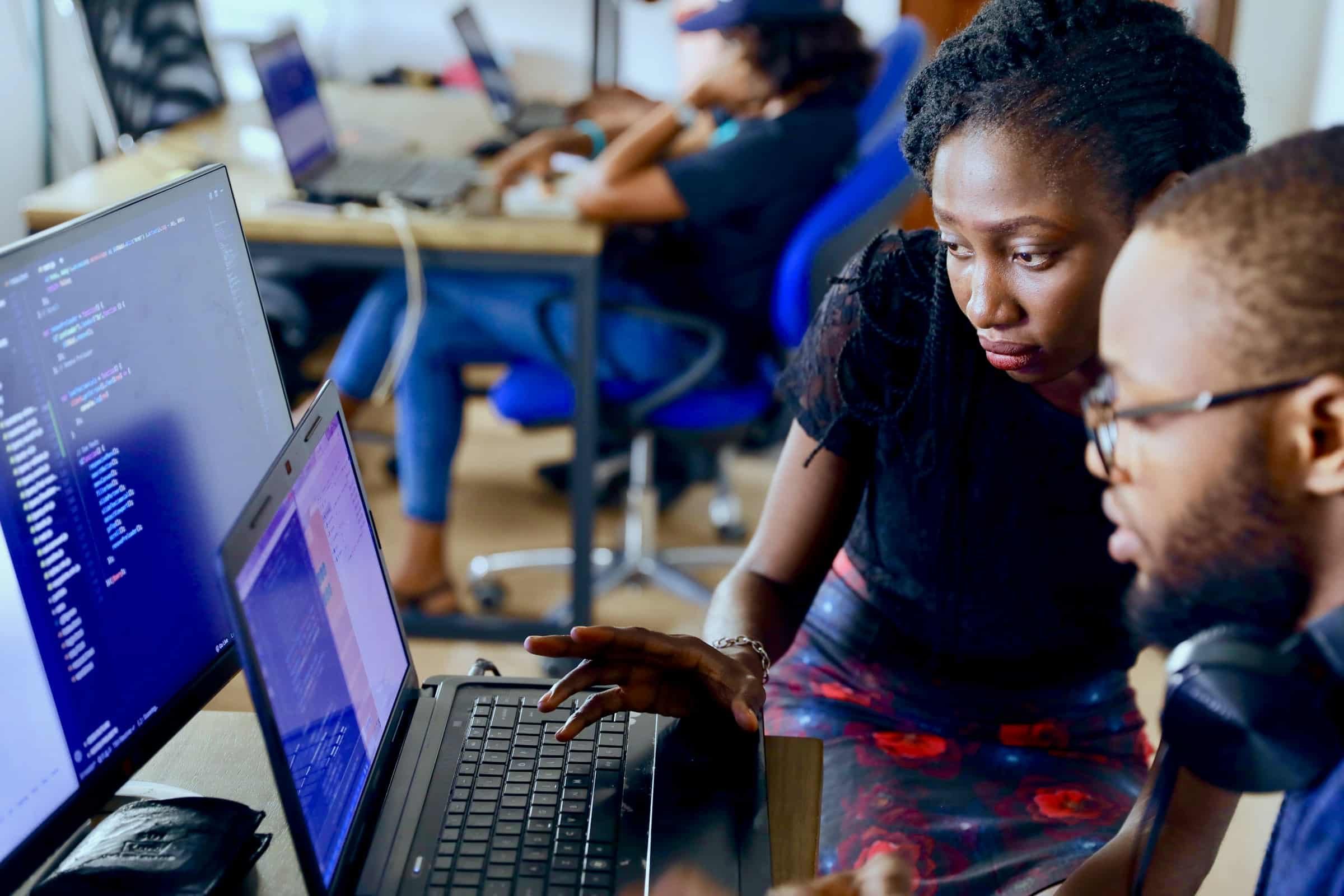
Managing patches across multiple instances in Amazon Web Services (AWS) can become cumbersome without the right tools. AWS Systems Manager, a powerful service that provides a unified interface for managing your AWS resources, offers a solution. It streamlines the process and simplifies patch management. Now, what if you could automate this process, ensuring your instances stay up-to-date and maintain compliance with security standards? In this article, we will guide you on how to leverage AWS Systems Manager Patch Manager to automate patching, maintain compliance, and manage your systems effectively.
Getting Started with AWS Systems Manager
Before delving into the specifics of using Patch Manager, it’s crucial to understand AWS Systems Manager. AWS Systems Manager is a management service that aids in viewing and controlling your infrastructure on AWS. It allows you to group your resources, visualize operational data, automate tasks, and ensure compliance.
Cela peut vous intéresser : How do you configure a content delivery network (CDN) with AWS CloudFront for a dynamic website?
Setting Up AWS Systems Manager
To start with, you need to have an AWS account. If you do not already possess one, head over to the AWS website to create an account. Once you have an account, sign in to the AWS Management Console and open the Systems Manager homepage.
The first step in setting up Systems Manager is to configure the necessary permissions. You must choose the IAM role and attach the AmazonSSMManagedInstanceCore policy to it. This action gives Systems Manager the required permissions to perform actions on your instances.
Lire également : How can you use Grafana Loki for centralized logging in a microservices architecture?
With the permissions in order, you can now choose Managed Instances from the navigation pane. Here, you can see all your instances that are managed by Systems Manager.
Creating an Inventory
The next step is to create an inventory of your systems. The Inventory feature of Systems Manager collects metadata from your managed instances. You can use this metadata to manage your systems better and ensure they’re in the desired state. To create an inventory, choose Inventory from the Systems Manager console, and then select Setup Inventory.
Patch Management with AWS Systems Manager Patch Manager
Patch Manager, a capability of AWS Systems Manager, allows you to automate the process of patching managed instances. It helps you keep your instances compliant with your patch policies and ensures they’re up-to-date with the latest patches.
Setting Up Patch Manager
To use Patch Manager, you need to create a patch baseline and then define a maintenance window.
A patch baseline defines which patches are approved for installation on your instances. From the Systems Manager console, choose Patch Manager, then Create patch baseline. You can specify various criteria for your patches, such as product, classification, and severity.
After creating a patch baseline, you need to setup a maintenance window. A maintenance window defines a specific time period during which you can apply patches to your instances. To create a maintenance window, navigate to Maintenance Windows under the Systems Manager console and then select Create a maintenance window.
Patching Across Multiple Instances
With the patch baseline and maintenance window in place, you can now patch across multiple instances. From the Systems Manager console, choose Patch Manager, then Select Instances. From here, you can select the instances you want to patch.
Once you’ve selected your instances, return to the Maintenance Windows page, and under Actions, choose Register Targets. Here, you can select the instances you want to patch and specify automation documents that define the patching operation.
Ensuring Compliance with AWS Systems Manager
Keeping your systems compliant with your organization’s policies is a key aspect of managing your infrastructure. Luckily, AWS Systems Manager offers a Compliance feature that helps you ensure your systems adhere to your compliance policies.
Overview of Compliance Management
The Compliance feature in Systems Manager provides a summary of your overall compliance status, based on the compliance type and resource type. It shows whether your resources are compliant or non-compliant with your specified policies.
Maintaining Compliance
To maintain compliance, navigate to Systems Manager console, then choose Compliance. Here, you can view your compliance status and take necessary actions. For example, if any of your instances are non-compliant with your patch policies, you can use Patch Manager to apply the necessary patches.
In conclusion, AWS Systems Manager offers a comprehensive solution for managing your AWS resources, automating tasks, and ensuring compliance. Whether you’re managing a few instances or handling a large infrastructure, Systems Manager can simplify your operations and make your life easier.
Automating Patch Management using AWS Systems Manager
Automating patch management is another excellent feature of AWS Systems Manager. This ensures that your instances are always updated, reducing the risk of vulnerabilities. With AWS Systems Manager, you can define patch baselines, schedule maintenance windows, and create patch groups for automatic patching of your instances.
Quick Setup of Automated Patching
AWS Systems Manager provides a quick setup feature to automate patching of your managed instances. From the Systems Manager console, navigate to Quick Setup. During the quick setup process, you will be prompted to select options for patching. Here, you select the instances you want to patch, specify the patch baseline, define the maintenance window, and set the patching frequency. The quick setup process also allows you to create an AWS CloudFormation stack, which makes it easier to manage and update your patch configuration.
Managed Nodes and Patch Policies
A managed node in AWS Systems Manager refers to a machine or system that has been configured for management by Systems Manager. Managed nodes can be AWS instances or on-premises servers. To patch your managed nodes, you need to create patch policies.
A patch policy defines which patches should be applied to your systems and when. You can create a patch policy from the Systems Manager console, under AWS-RunPatchBaseline. This policy describes the patch compliance level, patch action (e.g., install, scan), and approval rules for patches.
After creating your patch policy, you should group your instances into a patch group. A patch group is a method of organizing instances that should have the same patch compliance level.
Multi-Account and Multi-Region Patching with AWS Systems Manager
Patching across multiple AWS accounts and regions is another powerful feature of Systems Manager. This can be particularly useful for large organizations with complex cloud operations across different geographical locations.
Target Accounts and Regions
To patch across multiple accounts or regions, you need to define your target accounts and regions in Systems Manager. From the Systems Manager console, you can navigate to AWS Systems Manager Settings and enable the Cross-Account Patching feature. Here you can add the account IDs of your target accounts. Similarly, you can enable Cross-Region Patching and select your target regions.
Patch Baselines and Compliance
Once you've set up your target accounts and regions, you can create custom patch baselines for each account or region. Custom patch baselines allow you to specify the patches that are approved or rejected for your instances in different accounts or regions.
AWS Systems Manager also allows you to assess your patch compliance across all your accounts and regions from a central location. From the Systems Manager console, under Compliance, you can view the patch compliance status of your target accounts and regions.
In conclusion, AWS Systems Manager offers a robust, centralized platform for managing, automating, and ensuring compliance of your patching operations across multiple instances, accounts, and regions. It provides a host of features and tools for a streamlined and effective patch management process. Whether you're handling a few instances or managing vast infrastructures, AWS Systems Manager simplifies and enhances your patch management experience.
